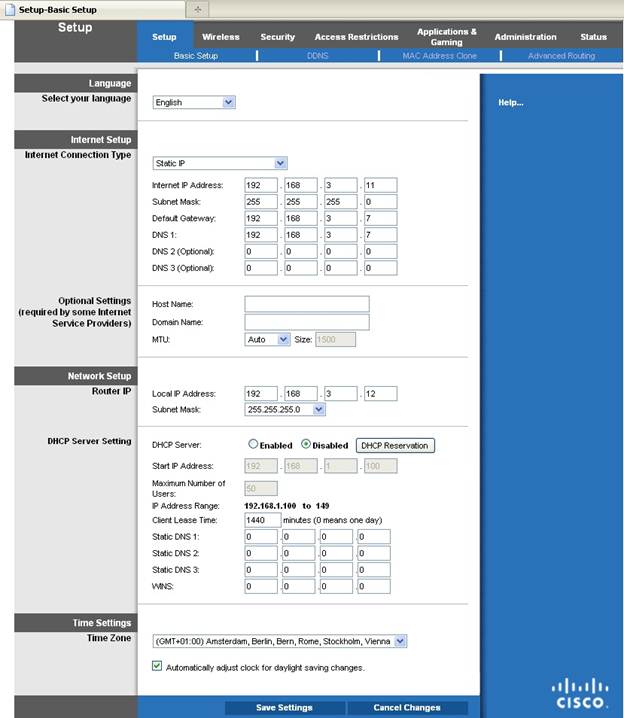The WRT120N is another great product from Linksys – a popular and well-known name in the networking space. This model supports the latest high-speed wireless N technology and comes with all the traditional features of a Linksys router making it a great pick for any home or home office solution. This model is designed more for a home or small office/ Home Office (SOHO) setup with very few wired network devices and many wireless devices.
Speed: As a residential and/or SOHO router, the WRT120N offers two kinds of connections for devices. It has four Fast Ethernet ports and supports 100Mbps per port. These are ideal for connecting servers, computers, and printers. On the wireless interface, it can support 802.11b, 802.11g, and draft 802.11n technologies. While 802.11b/g support rates of 11Mbps and 54Mbps rates, the draft 802.11n boosts the speed up to 300Mbps giving a superior wireless network perforce.
Security: This router supports a host of personal and enterprise security features. Depending on its usage, it can be configured in six different settings. The most basic security available on this model is the WEP (Wired Equivalent Privacy). The model also supports the more popular and more secure WPA (Wi-Fi Protected Access). There are four flavors of this security feature: WPA Personal, WPA Enterprise, WPA2 Personal, and WPA2 Enterprise. As the name suggests, these flavors have been tailored for usage in home and enterprise settings. Lastly, the router also supports RADIUS which is a remote authentication solution typically used in an enterprise setup. The default security model for this router is disabled, hence it is important to choose one of the security modes during the initial setup to secure the wireless network.
Besides these security features, this router also comes with a built-in firewall. Using a firewall one can filter all kinds of web content to protect the local network. The Linksys firewall solution allows the blocking of various kinds of Internet traffic and websites.
|
Firewall Filter |
Filter Type |
Description |
| Anonymous Internet Request |
Internet Filter |
Controls unknown outside users from accessing local network |
| Multicast |
Internet Filter |
Controls multicasting packets to select a group of users |
| Internet NAT Redirection |
Internet Filter |
Controls port forwarding to block access to local servers by local devices |
| IDENT |
Internet Filter |
Controls port#113 ensuring devices outside the local network cannot scan the same |
| Proxy |
Web Filter |
Helps prevent access to WAN through proxy servers |
| Java |
Web Filter |
Control local network access to Java-based content. If a website is built using Java, it cannot be accessed if the filter is turned on |
| ActiveX |
Web Filter |
Controls ActiveX content on various sites. Enabling the filter will prevent access to websites built using ActiveX |
| Cookies |
Web Filter |
Controls the use of cookies for accessing websites. |
Where to Purchase?
Linksys is a very popular brand with a strong distribution network. Almost all local electronics stores would sell these products. The router can also be purchased online. Some of the popular online retailers in N. America selling this router include Amazon.com, BestBuy, Wal-Mart, Office Depot, Staples, etc. It typically costs anywhere between $25 and $40.
Configuring Wireless Router
The wireless router configuration setup manager can be accessed from the computer browser. Follow the steps given below to set up the router for configuration.
- Connect the power adapter to the router and turn it on
- Connect the router to the broadband modem. Ensure that the Yellow Internet port on the router is connected to the broadband modem.
- Connect the computer to the router using any of the four LAN (Blue) ports.
- On the browser type http://192.168.1.1/
- The login screen is displayed. Leave the User Name blank and password as admin.
The setup screen is displayed. The router can be configured from this screen. There are multiple configuration options for the router network, wireless network, and other administration related features.
Configuring Wireless Network
To configure the wireless network, click on the Wireless tab on the setup screen. Follow the steps given below to setup your network.
- Select the appropriate Network mode depending on the types of devices connecting to the network.
- Mixed: Supports Wireless B/G/N standards
- BG-Mixed: Supports Wireless B/G standards only, not Wireless N standard
- Wireless N Only: Supports just wireless N standard
- Wireless G Only: Supports just wireless G standard
- Wireless B Only: Supports just wireless B standard
- Disabled: Wireless network is disabled
- Enter an easy to identify network name under Network Name (SSID) field
- If the router is set up to support Wireless N, select 40 MHz only as channel width. If Wireless B/G modes need to be supports select 20 MHz
- For additional security, if the network name need not be broadcasted, set the SSID Broadcast to Disabled.