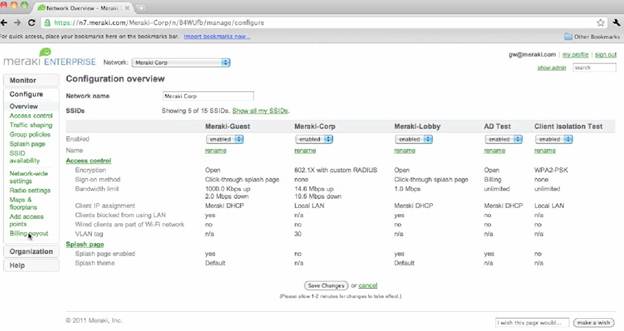Wi-Fi has predominantly been an indoor, small area technology. However, with advancements in technology, it can now be used for providing connectivity outdoors too. Meraki MR62 is one of the products launched in the market for this very purpose. Being an outdoor wireless router, the device is distinctly different in its design and still very similar to other indoor routers in functionality.
Speed: The Meraki MR62 is the most basic version of outdoor access points designed by Meraki. It supports a single radio stream for 801.11n stream. Thus the maximum speed supported by this router is 300Mbps. The router is also backward compatible with 802.11b and 802.11g standards; these standards support much lower speeds which would define the throughput that the wireless network can deliver.
Mesh Networking: Mesh networking is typically very critical in outdoor networks – although they can also be important in indoor wireless networks depending on the network design. Meraki products support self-configuring mesh networks that also optimize connectivity and heal automatically in case of any node failure. With such robust features, the MR62 provides good mesh networking capabilities. However, this model can only support basic mesh networks, for high performance mesh, there are other enhanced products from Meraki.
Network Performance: Outdoor networks are always a big challenge due to the varied and ever changing environment conditions. In such cases, network performance becomes very critical. MR62 has features like Wireless Multimedia (WMM) support, Priority Voice and Power Save that ensure that real time traffic is given preference over non-real time traffic. It also has a high end enterprise grade CPU that supports hardware accelerated encryption. This ensures that the router can provide secure, encrypted connections at high data rates.
Physical Design and Aesthetics: Typically, for outdoor devices, aesthetics are not very critical; however, the slim and sleek but rugged design of the MR62 defies this logic. The unit is designed to be water proof as well as dust proof to ensure its longevity in outdoor environments. Besides, the units are also shock and vibration tested to ensure that they can survive in the tough outdoors, especially in industrialised areas. The unit comes with two fixed external antennas for providing spatial diversity. There are two optional antennas that can also be connected to provide better diversity and coverage depending on where the router is placed and the intended use.
The unit also supports 802.3af Ethernet interface that provides the router with both broadband connectivity as well as power. This design ensures that a separate power supply connection need not be built for installing the router. This is very helpful from both cabling as well as workplace safety perspective.
Wireless Security Features: Meraki MR62 supports the same set of wireless security features like its indoor products. The table below captures all the important security features supported by this outdoor wireless N router.
| Feature | Description | Remarks |
| WEP | Wired Equivalent Privacy | Basic wireless security – not recommended |
| WPA | Wi-Fi Protected Access | Strong protection compatible with most wireless devices, highly recommended |
| WPA2-PSK | Wi-Fi Protected Access V2 with Phase Shift Keying | Strongly recommended. Ensure compatibility of the devices connecting to the network prior to configuration |
| WPA2-Enterprise | Enterprise flavor of WPA2 | Used in conjunction with enterprise based security and authentication servers |
| 802.1q | VLAN Tagging | Tags traffic with VLAN ID to segregate the flows and prevent unauthorised access across VLANs |
Pre-Installation Steps
The Meraki wireless routers like the MR62 are self-configuring units that need to connect to the Meraki Enterprise Cloud Controller over the internet. Hence, before installing the routers outdoors, it is important that the enterprise network is modified to allow these routers to connect to the controller over the internet. Here are few check list items that need to be in place for this.
- Enterprise Account is created in Meraki Cloud
- Serial numbers of the access points are added to the dashboard
- Access points are assigned routable IP addresses.
- This can be done dynamically using the enterprise DHCP server
- For static configuration of the IP address, connect to the router using Ethernet and launch the configuration webpage. This can be done by typing http://10.128.128.128 on the browser. The login credentials are admin as username and the serial number of the device including alpha-numeric characters and hyphens as password. Here the static IP can be configured under the Static IP Configuration menu item
- Enterprise firewall settings need to be modified to allow the router to connect over the internet.
Once the access point can connect to the Meraki Cloud Controller, it can be configured remotely by the controller. Launch the Meraki Dashboard and configure the access points as well as the wireless network. The controller will automatically update the configurations in the added access points to update your wireless network in real time. The snapshot below shows the typical Dashboard configuration menu item.