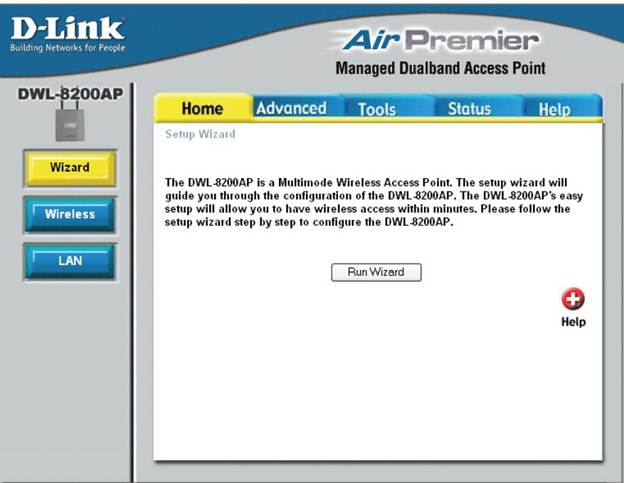The DWL-8200AP is a great wireless product from D-Link designed for enterprise grade deployments. It comes with the best security standards, physical design specifications and network management options that suit enterprise networks. With special features like QoS support and Power over Ethernet, it just makes the entire wireless local area networks easier to deploy and enhances the user experience.
Wireless Specifications: The DWL-8200AP is a dual band wireless ‘g’ router. It operates in the 2.4 GHz as well as the 5 GHz range. In the 2.4 GHz range, it can support 802.11b (at 11Mbps) and 802.11g (at 54 Mbps) while in the 5 GHz range, it can support 802.11a (at 54 Mbps). The most striking feature about this device, besides the backward compatibility is that it can operate in the dual band simultaneously. So, one set of users can access the wireless ‘a’ link at 5 GHz while the other set can operate on the wireless ‘g link on the 2.4 GHz band. To top it all, D-Link products also come with 108G technology that can dynamically boost the throughput of the wireless g network to 108Mbps.
The DWL-8200AP supports QoS or quality of service features and Wireless Multimedia (WMM). These features ensure that time and delay sensitive traffic like voice calls are given priority while traversing the network. This is vital in modern organisations where computers also have soft phone features to make calls without a land line or mobile connection.
For the ease of installation, the device also comes with 802.3af support or Power over Ethernet (PoE). With this support, the device can draw power from the Ethernet cable without having to provide a separate power supply. This helps reduce the cabling needs drastically while adding flexibility to the network design and access point deployment. This is typically invaluable in areas where setting up new power supply outlet is difficult.
Wireless Security: DWL-8200AP supports Wi-Fi Protected Access – WPA and WPA2 encryption standards. These are the most secure solutions in the market today, with WPA2 using advanced encryption techniques making it more secure than WPA. The device supports both enterprise as well as personal versions. In the personal version, the access point authorises the devices requesting access to the wireless network. Typically, this is perfect for home deployment where users do not want to invest heavily on security and there is less risk if the wireless network gets hacked. In the enterprise version, authentication is done by the enterprise security infrastructure making it more secure and reliable.
DWL-8200AP also supports 802.11i which makes it compatible with RADUIS servers. In this setup, every device can be setup with a unique security access level which is authenticated and authorised by the RADUIS server. The access point merely provides connection commensurate with the access level determined by the server.
Besides, these security features, DWL-8200AP also supports MAC address filtering, Rogue AP detection, wireless LAN segmentation, SSID broadcast disabling and as many as 16 VLANs. All these help protect the wireless network internally as well as from external attacks.
Operation Modes: DWL-8200AP can operate in three different modes: Access Point (AP), WDS with AP and WDS. In the AP mode, the device is the hub to which various computers connect wirelessly to access the enterprise network. In the WDS or wireless distribution system mode, it acts as a bridge for the connected LANs; it does not service any wireless device directly. The WDS with AP mode blends the functionality of the WDS and AP modes to deliver the complete solution. While WDS with AP seems to be the most logical deployment option, network administrators may prefer to stick to AP only or WDS only modes to enhance the security of the network.
Configuring the Access Point: DWL-8200AP supports multiple management options like SSL based web browser, Telnet with SSH, and D-Link’s AP Manager II with SNMP v3. Given below are the steps to be followed for configuring the access point using the web browser option.
- Power up the access point and connect it to a computer.
- Ensure that the computer is in the same subnet as the access point. The default IP address of the access point is 192.168.0.50
- On the web browser type in http://192.16.0.50 or https://192.168.0.50 depending on SSL settings.
- Enter the username as admin and leave the password field empty
- The Air Premier Setup wizard screen is displayed.
- Navigate to various menus on the left and the tabs on the top to configure the access point and the wireless network features