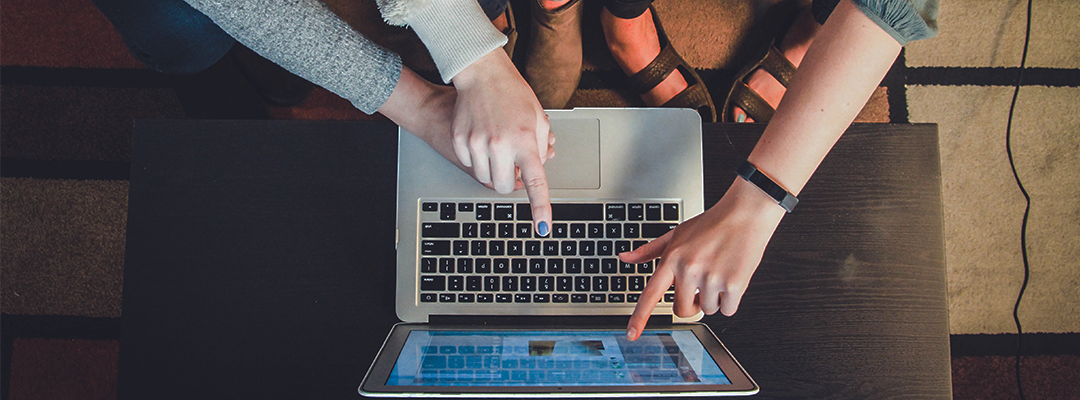In this article, we will provide you with the basic practices to design and implement WLAN deployments in high-density environments, such as schools and universities.
When planning a WLAN in schools, you should consider that a large number of concurrent users are connected to your Wi-Fi. Also, given the increasing number of Wi-Fi-enabled device users use – tablets, laptops and mobiles – a high amount of data traffic across your network is generated. In this scenario, IT admins are challenged to find effective ways to ensure both coverage and capacity. Indeed, providing good quality wireless signal strength and propagation (coverage) that satisfies the higher bandwidth needs of people accessing the network simultaneously in a delimited area (capacity) is key for a well-performing WLAN. To deliver a successful high-density Wi-Fi solution in educational institutions, such as schools, training institutes, colleges and universities, you should consider the following 5 basic recommendations:
1. Understand your bandwidth needs
In order to calculate the bandwidth required for your deployment, you first need to determine the types of applications users will use while connected to your network. In a school setting, students and faculty will most likely use common applications, such as WhatsApp and Facetime (for VoiP calls), Spotify (for music), YouTube and Netflix (for video streaming), and other such applications for things like printing, browsing internet and file sharing. The next step is to determine the applications’ requirements in terms of bandwidth and throughput. For instance, web-browsing requires approximately 500 Kbps (Kilobits per second) and does not consume much bandwidth. Conversely, video streaming has different throughput requirements depending on the video resolution: SD videos require 1 Mbps (Megabit per second), HD videos require 3 Mbps, full HD videos require 5 Mbps, and 4K videos require up to 20 Mbps. Read this article to know in detail how much bandwidth and throughput the most common web applications need. By multiplying the minimum required bandwidth per application by the expected number of connections, you can determine the amount of bandwidth you need for your Wi-Fi network. Check out this article to see a practical example of how to calculate your Wi-Fi bandwidth need. Consider that the higher the number of concurrent users accessing your network, the slower the data transmission will be.
2. Opt for dual radio APs
It is recommendable to install a dual-band access point for your Wi-Fi deployment. Compared to single-band devices operating only on the 2.4 GHz band, dual radio access points support both the 2.4 and 5GHz band. This is a relevant aspect to consider, as high-density Wi-Fi networks work better on the 5GHz band. The reason for this is that 5 GHz provides a higher number of frequency channels, of which 23 do not overlap. On the contrary, 2.4 GHz only has 3 channels where signals don’t overlap. As a result, because the 5 GHz band is less congested than 2.4 GHz, it is often the to be preferred band setting for networks deployed in educational institutes. That being said, remember that, even if you adopt a dual radio solution that works on both 2.4 GHz and 5 GHz bands, users might not divide themselves properly between the two bands and might still use the 2.4 GHz band. Your network performance not only depends on the characteristics of the access point deployed, but it is also related to the way users behave.
3. Know where to position your AP
When adding access points to your new deployment, it is crucial to position them where your wireless signal is the strongest. In order to find the best spot for your access point’s location, you need to be conscious of possible physical obstacles that create interference limiting the signal propagation, such as construction materials, i.e. concrete and brick. Also, you should consider the number of floors of the building, their ceiling height, and identify the areas where a wireless connection isn’t needed. Furthermore, high-density environments such as schools are affected by co-channel interference: when many access point use the same radio frequency channel, data transmissions can shift from one access point to another one, causing a delay in signal reception. We recommend conducting a thorough site survey using Wi-Fi analyser tools to detect the best area in terms of signal strength. For instance, you can rely on a Wi-Fi network stumbler to examine and survey your Wi-Fi network in order to better plan, optimise and troubleshoot it.
4. Install the right number of APs
In general, schools are characterised by classrooms with a small number of Wi-Fi devices deployed per user. In this kind of environment, the number of access point you need to cover the area depends on the bandwidth at your disposal and on the number of users expected to use your Wi-Fi connection. On average, one access point can support and ensure a good Wi-Fi experience to approximately 15 concurrent users. Accordingly, you can install one access point per classroom, assuming that each classroom hosts on average 20-30 students. If you are not sure what model of access points best suits your WLAN deployment, check our extensive list of supported access points: Tanaza is vendor-agnostic and supports a broad range of access points from different brands, depending on your needs.
5. Create different SSIDs
Different users will access and connect to your school’s Wi-Fi network: students, the faculty, and guests. Accordingly, it is recommendable to create different SSIDs for each user group. With Tanaza, IT admins can choose among a variety of authentication methods for each user segment: access through a password, login through email or phone, registration through forms and social login. For instance, you can create a WPA2 password-protected SSID for the staff members, a SSID for students access through captive portal, and a SSID for visitors requiring social login, email address or phone number to access it.
Do you want to know how to offer a secure browsing experience to all users in your school Wi-Fi deployment? Check out our content filtering tool!