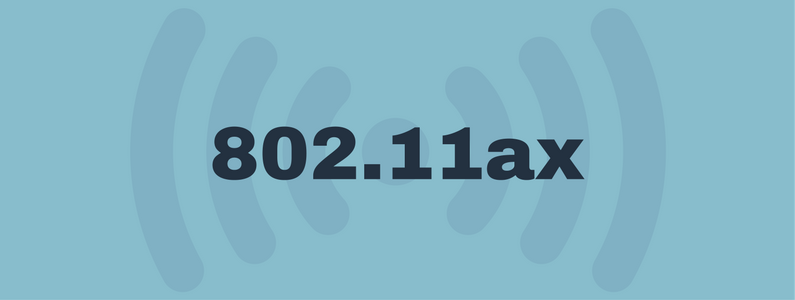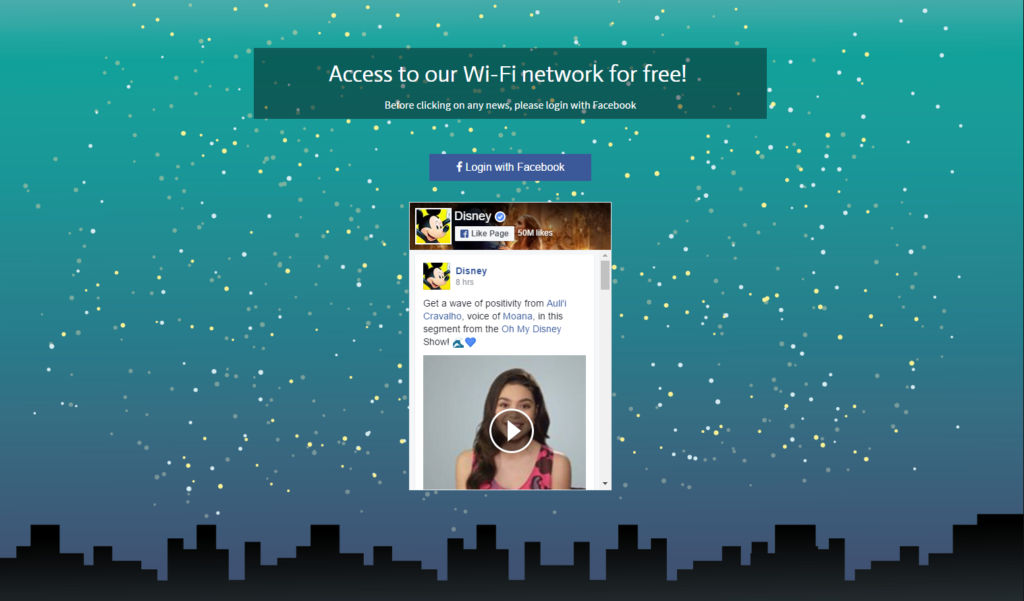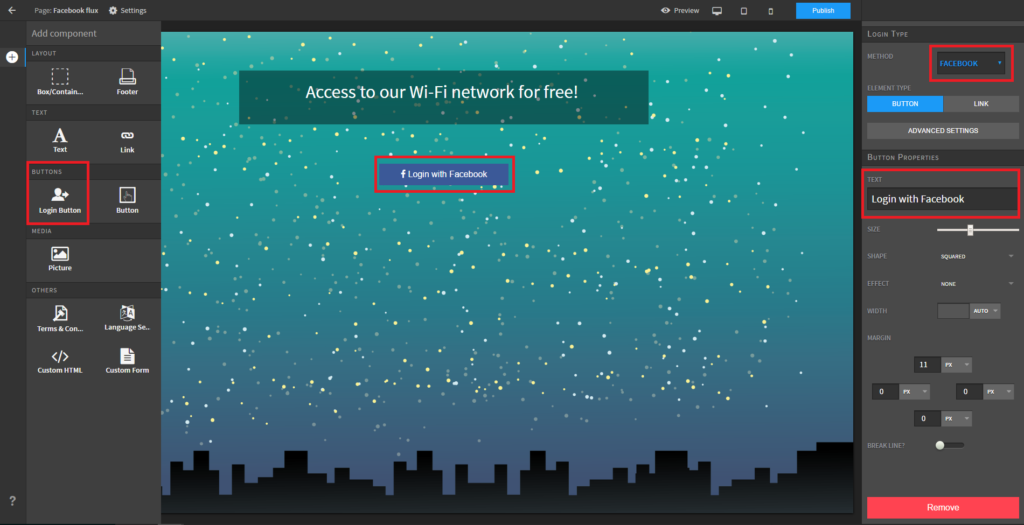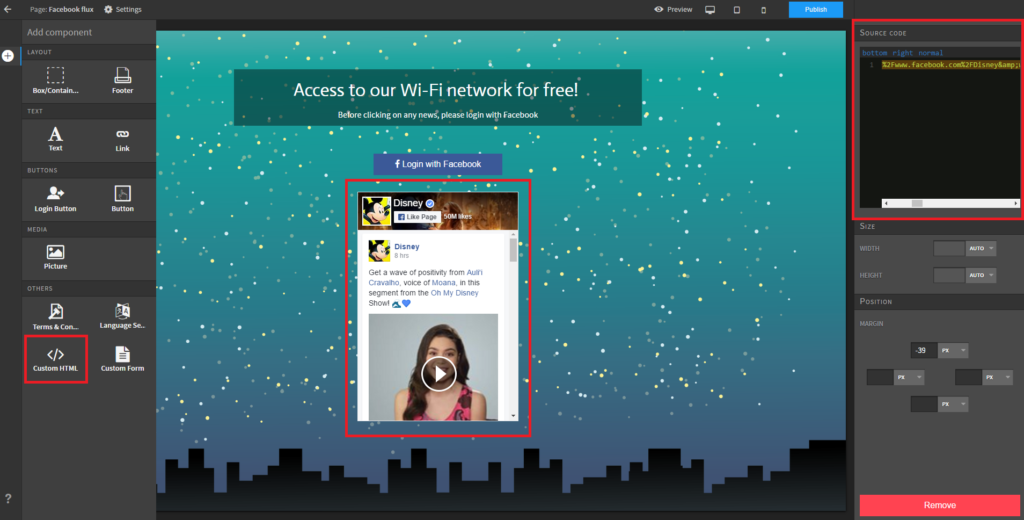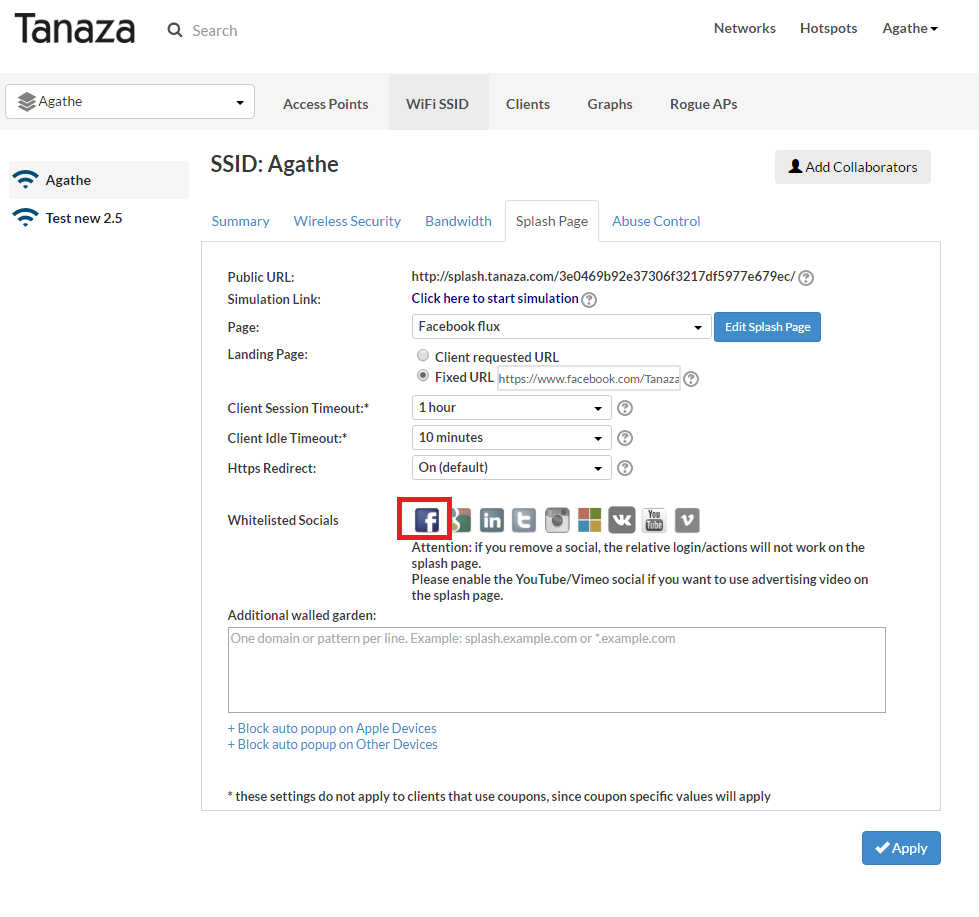4 reasons why 5G cellular won’t be a threat to Wi-Fi
4 reasons why 5G cellular won’t be a threat to Wi-Fi

In this scenario, is there a chance that the new 5G cellular network will eventually replace Wi-Fi?
We answered this question providing the main 4 reasons as to why the 5th generation wireless system (5G) and next generation Wi-Fi will probably coexist without representing a threat one for the other. In doing so, we relied on information collected by different sources, including: The 5G vs WiFi False Debate by Adlane Fellah, Shared Spectrum: Enabling 5G Mobile Broadband by Alex Marcham and 5G CELLULAR: WHY WI-FI NOT JUST SURVIVES, BUT PROSPERS by Craig Mathias.
1. Mobile users will likely continue to favour Wi-Fi over mobile connectivity
Currently, many mobile users prefer using Wi-Fi networks instead of 4G cellular ones. In particular, in developing countries where mobile connectivity is lacking and in developed mobile markets where mobile data is overpriced and limited, Wi-Fi is a valuable choice among smartphone users. Accordingly, as 5G is going to be the evolution of the current 4G cellular network, it is likely that many users will still favor Wi-Fi over 5G.
2. Wi-Fi will still be an affordable alternative to 5G
According to Cisco, by the end of 2021 data traffic on mobile networks per month will reach 49 EB (exabytes), in line with the development registered between 2011 and 2015. Consequently, the new 5G cellular, other than on the licensed spectrum, will also operate on the more affordable unlicensed and shared spectrum. This spectrum, in fact, currently enables technologies like Wi-Fi to foster connectivity and facilitate innovation while also carrying the growing number of data traffic expected in upcoming years.
To handle the large of amount of data traffic coming their way, network operators will opt to work with all technologies operating on the unlicensed spectrum, as opposed to solely relying on private licensed ones. This scenario might make it possible for customers in the Wi-Fi market – other than mobile network operators – to opt for 5G over Wi-Fi in the unlicensed and shared spectrum. Nevertheless, despite 5G’s well-performing connection, it is likely that it will be offered at a high price. This will continue to make Wi-Fi a valuable and affordable alternative choice for many customers due to the fact that lot of effort and money is required to enable the 5G connection to work with both the licensed and the unlicensed spectrum based on different protocols.
3. Wi-Fi already masters dense deployments
Given the expected extensive data traffic in the upcoming years, 5G will also rely more and more on small cells, which are known to be very effective to improve capacity, coverage and data range in congested areas. From this point of view, as opposed to 5G, Wi-Fi already has a big advantage, as it masters crowded deployments. Compared to the other wireless access technologies, Wi-Fi has the right requirements to handle the growing demand for connectivity by being able to increase the capacity of mobile networks and carrying large amounts of data traffic.
4. The Wi-Fi market is expected to increase
In the past few years, WI-Fi along with other cellular networks have developed extensively and its growth predictions are far optimistic. In fact, the global hotspot predictions for 2015-2020 made by Cisco’s VNI Mobile, show that Wi-Fi traffic, both from mobile and Wi-Fi-only devices, will account for 53% of total IP traffic by 2019.
Related articles:
https://www.classichotspot.com/blog/5-features-need-wi-fi-network/