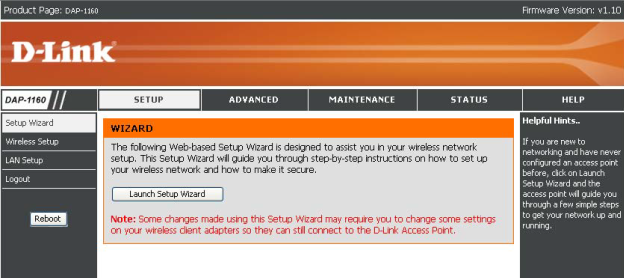DAP1160 is one of the many great home and office wireless networking products from D-Link. This product is mainly designed for the home use as well as Small Office Home Office (SOHO) use. It also has some very interesting features and versatile operating modes that make it a good fit even for the medium sized enterprise networks.
Wireless Specifications: The DAP1160 is a wireless G access point that supports 802.11g standards. It operates in the 2.4GHz range and is backward compatible with the 802.11b standard. With a vast majority of the current wireless devices supporting a wireless b/g standard, this is a very good device to create or enhance the wireless network. With the wireless g standard, this device can support connection speeds of up to 54Mbps which is ample for checking emails, browsing the internet and chatting with friends and colleagues.
To enhance the connectivity, this access point also comes with two wired Ethernet ports. These Ethernet ports can be used to connect other devices in the LAN in an office environment. Alternately, one of these ports can be connected directly to the broadband modem to access the internet.
Wireless Security: The device comes with a host of security features that help ensure that the wireless network is safe and secured from outside snooping and hacking. The very basic feature is the SSID broadcast toggling function. With this feature, the device can be configured to broadcast or hide the SSID or the wireless network name. When the SSID is not broadcasted, devices without the knowledge of its existence cannot access it –this is a very simple but highly effective security measure.
DAP1160 also supports MAC address filtering to control the access provided to various wireless devices connected to it. Besides these, the access point supports 64 bit and 128 bit WEP (Wired Equivalent Privacy) and WPA/WPA2 (Wi-Fi Protected Access) wireless encryption standards. While WEP is the most common and universal security standard among wireless devices, if all the devices in the network support WPA versions, it is recommended to configure the wireless network with WPA security encryption. WEP encryption can be easily hacked and hence not the most secure solution for the wireless networks.
Wireless Operating Modes: The DAP1160 is a very versatile access point with as many as seven operating modes. Given below is a short note on the various operating modes and their typical usage.
- Access Point Mode: This is the most basic and most common operating mode that users tend to configure DAP1160 in. In this mode, the device acts as a hub for connecting a host of wired and wireless devices to the network or to the Internet.
- Access Point Client Mode: In this mode the device connects to another access point as a client to the other wireless access point in the network. Typically, this mode is used to connect other Ethernet devices to the network like the gaming consoles
- Bridge Mode: In this mode, the devices act as a bridge between the directly connected wireless devices and LANs. Typically, this can be used to bridge two local LANs or set of devices where laying a cable to connect them is very expensive.
- Bridge with Access Point Mode: In this mode, the device can act as a bridge as well as a hub for wireless devices.
- Repeater Mode: In this mode, the DAP1160 mainly extends the reach of the root access point. In this case, it does not perform any of the typical access point functions, it only extends the coverage of the root AP to the wireless dead spots
- WISP Client Router: In this mode, the wireless Internet Service subscribers can share the internet connection with other wireless devices and Ethernet based devices without the need for an extra router
- WISP Repeater: This is very similar to the WISP client router, except that as a repeater, it does not support the wired or Ethernet devices
Accessing the Configuration Setup: The configuration setup for DAP1160 can be accessed from the web browser using the following steps.
- Power up the DAP1160 and connect it to a computer using the Ethernet cable
- Launch the browser on the computer and type the following URL: http://192.168.0.50. Now, one must ensure that the computer too has an IP address in the same range for this to work, else the browser would not be able to launch the configuration setup
- To login, enter the username as admin and leave the password as blank
- The product setup page is displayed
- Navigate through the various setup options to configure the access point and the wireless network