Why you should not ask for both Like and Check-in Facebook login page
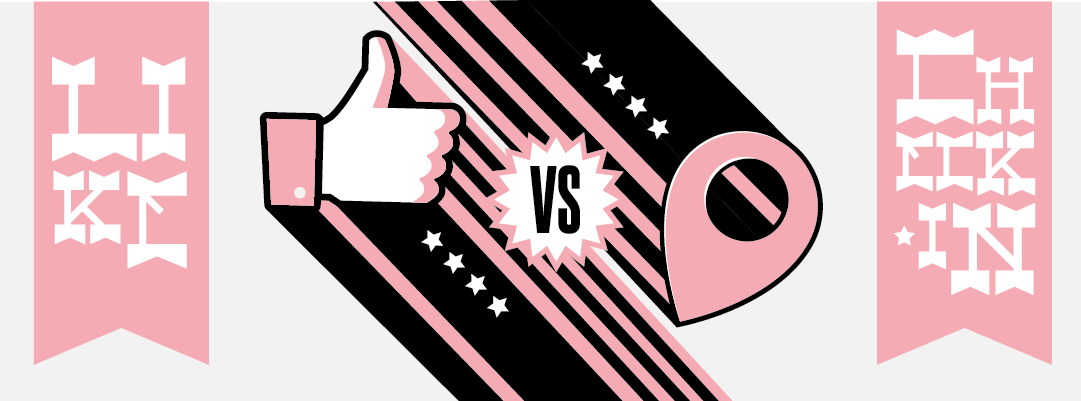
Tanaza features a captive portal, the web page that the user sees when he tries to log into your Wi-Fi network. On the login page, you can ask your customers to Like your Facebook page or to check-in in your location on Facebook before accessing Wi-Fi. However, in this article, we will explain to you why it is not a good idea to ask for the Like and the Check-in to your customers on your login page.
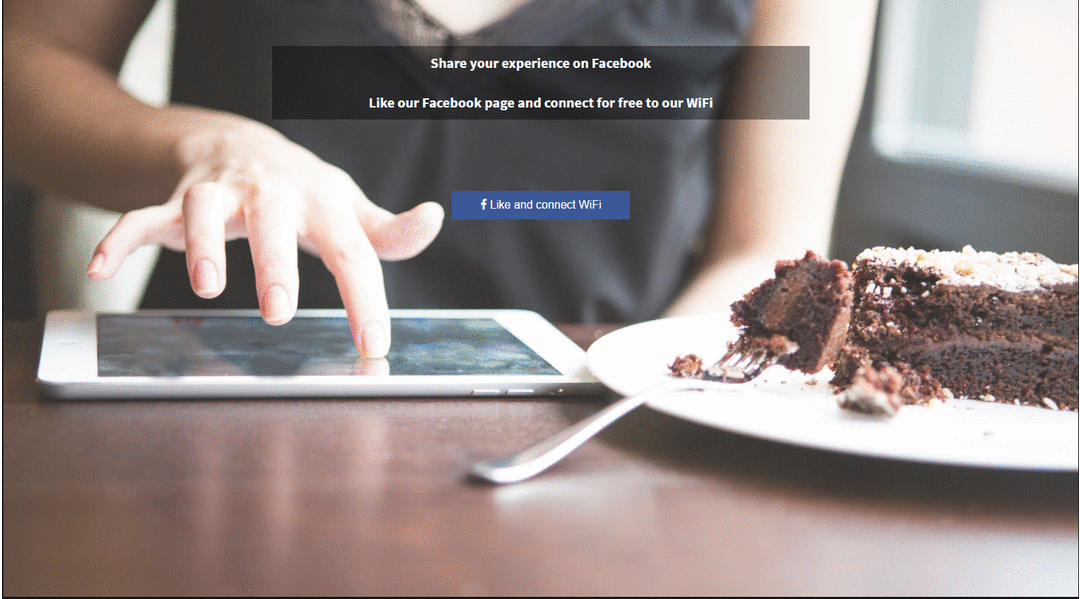
In a previous article, we talked about why simplifying your Wi-Fi user login process is important, and we concluded that asking for too much information during the login process can deter customers from connecting to your free hotspot.
Tanaza gives you the possibility to ask your customers for a Facebook Like or for a Facebook Check-in on your login page before accessing the wi-Fi network. By doing so, you can keep a contact with your customers by appearing on their Facebook news feed: you customers will see if you are organizing a special event if you are promoting a new service or a product etc. It also allows you to increase your visibility on social media.
![]() Nevertheless, you can not force customers to give a Like or a Check-in, you can only ask for it. The customer has the option to skip the social action and log in to your Wi-Fi anyway.
Nevertheless, you can not force customers to give a Like or a Check-in, you can only ask for it. The customer has the option to skip the social action and log in to your Wi-Fi anyway.
In fact, Like Gating (you access Wi-Fi only if you give a Like) is totally forbidden by Facebook policies and the same for Facebook Check-in (only Facebook is authorized to do Check-in Gating). The user is free to do it or not and should have access to the Wi-Fi network in any case.
You might find companies that promote Like Gating for Wi-Fi, but you should be aware that Facebook has started to block their operations as they don’t respect their policies. Being compliant with the social network’s policies ensure you to have a login process that works, now and in the future.
Last but not least, a forced Like has less value than a spontaneous one. Forcing your customers to put a Like on your page is not a way to engage with them as those could decide to unlike your page right after. If your customers are satisfied, they will be willing to put a Like on your page.
Your best option is so to promote the Facebook Like or the Facebook Check-in without making it compulsory to access your Wi-Fi network.
A good layout of your login page will help you to make customers click on the login button and give a Like on your Facebook page or share their position in your location.
Moreover, we recommend you to start asking for a simple Like and then, for the returning user, to ask for a Check-in. Asking for two social actions at the same time is way too much for some customers.
Remember that the best way to obtain information about your customers is to create an incentive! In a bar, for example, you could offer juice or a muffin to every customer when they check-in for the first time at your location. Create a challenge like “if our Facebook page has more than 1K Likes, 20% on this product”. Be creative because social media is a way to boost your business and can really help you to grow.
To conclude, social actions available through the Facebook login help you to increase your visibility on social media and to communicate with your customers. Nevertheless, asking for a Facebook Like and for a Facebook Check-in could deter your customers to access your Wi-Fi network. You better ask a Facebook Like to your new customers and then a Check-in for returning users.
If you use Tanaza and you don’t know how to enable the social actions, follow the steps below.
- Open the Tanaza Splash page editor and create your splash page with your logo, background, text, etc.
- Adapt the text to your request (yellow squares)
- Add the Facebook button and configure it: en able the social action to navigate
- Select the social action: Like, Check-in or Like and Check-in (the user will be first asked to put a Like and when he will come back, he will be asked to Check-in within your location)Add the URL of your Facebook page
- Save and publish
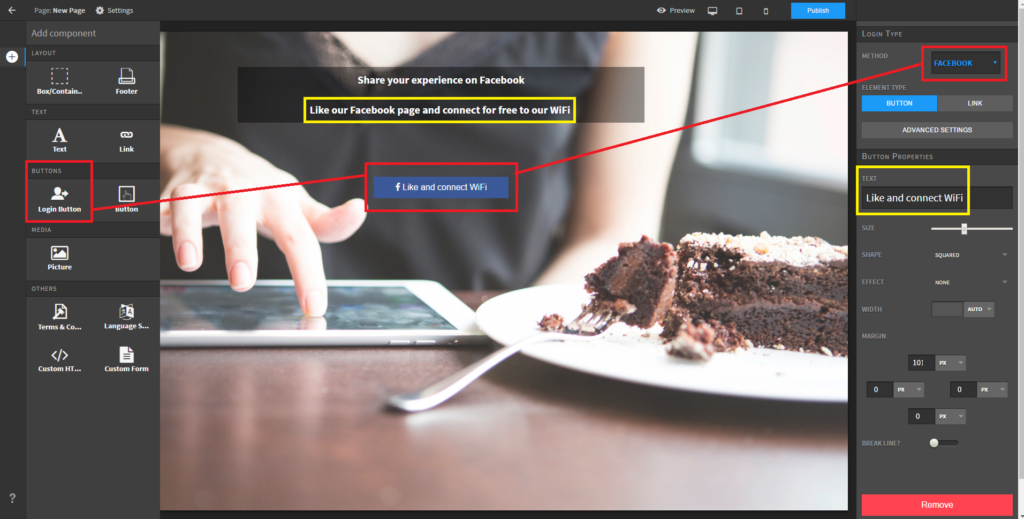 Screenshot 1: Adapt your text to your request and configure the Facebook login button
Screenshot 1: Adapt your text to your request and configure the Facebook login button
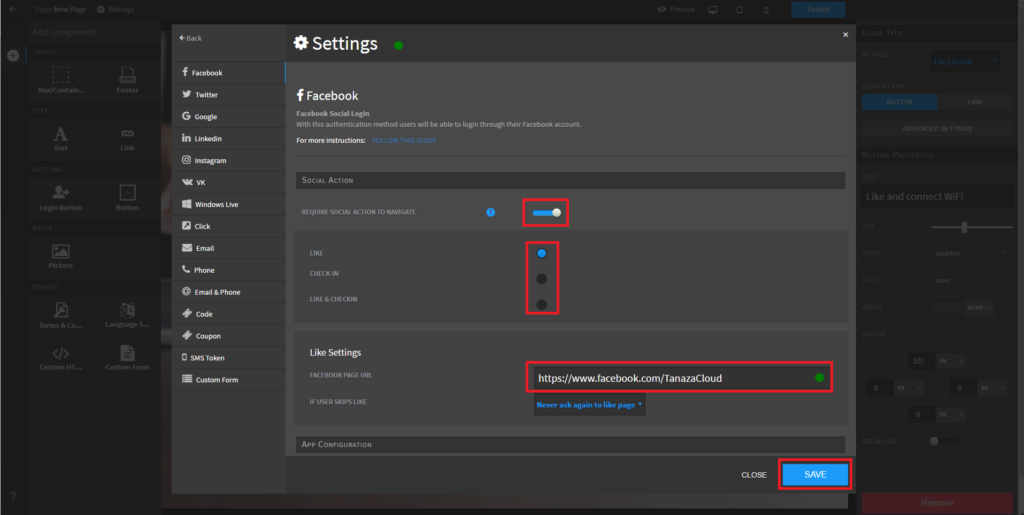 Screenshot 2: enable the social actions, select for example the Like
Screenshot 2: enable the social actions, select for example the Like
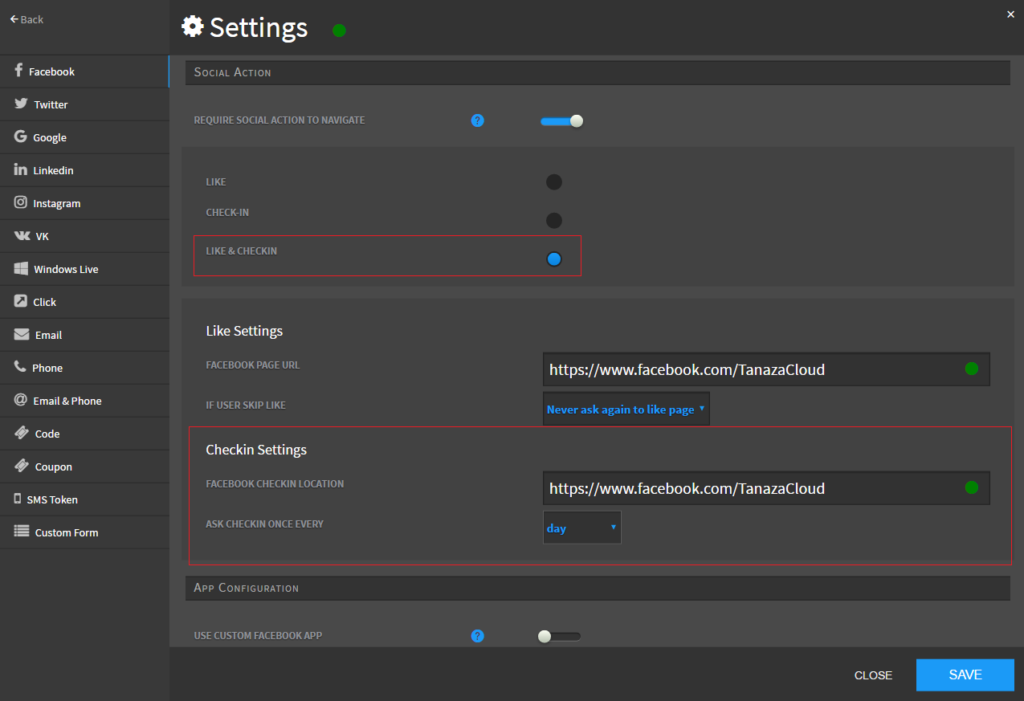 Screenshot 3: configure the Facebook Check-in
Screenshot 3: configure the Facebook Check-in
Remember to enable Facebook within the walled garden parameters of your Tanaza Cloud account, as shown below.
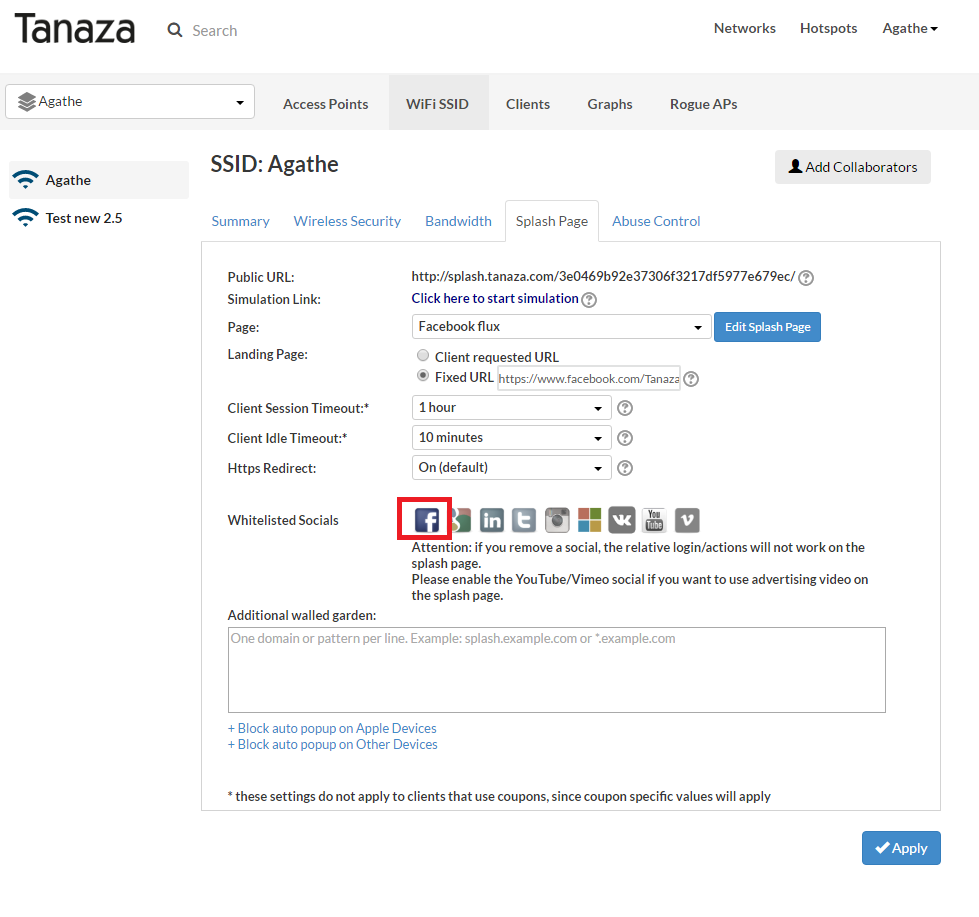 Screenshot 4: enable the Facebook login within the walled garden parameters
Screenshot 4: enable the Facebook login within the walled garden parameters
