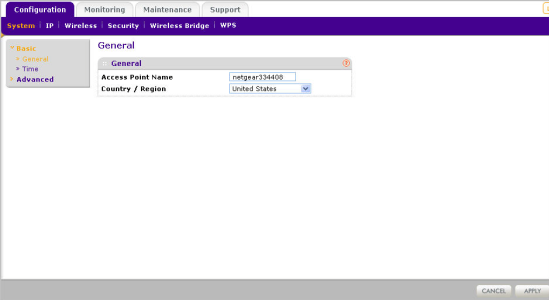With homes and enterprises expanding and with new wireless devices becoming popular, there is an increasing need to extend the range of the wireless networks further and this is where products like WN604 become indispensable. This wireless device supports wireless N standards with Wireless multimedia to provide the complete wireless experience. At around $65, this is a great buy for domestic as well as enterprise use.
Speed
The WN604 wireless access point operates in the 2.4 GHz frequency and supports wireless b/g/n standards. At this frequency and these standards, WN604 can support 150Mbps (one 802.11n), 54 Mbps (802.11g) and 11Mbps (802.11b) throughputs. Depending on the mode it is configured and the standard on which the wireless devices connect a wide range of throughputs can be obtained on a network built with this access point.
More important that speed is the quality of service that the access point can deliver. There is no point getting high throughputs on a network where voice and video calls keep getting hindered. To counter this, the WN604 supports Wireless multimedia or WMM. This ensures that real time traffic is given priority over the other non-real time traffic. This way overall user experience in the wireless network is enhanced.
Besides the wireless interface, the access point also comes with four 10/100 Mbps ports to connect wired devices. Typically these ports can be used to connect printers, desktop PCs and other devices. Thus the access point can concentrate traffic from all the wired and wireless devices to provide internal LAN as well as access to the internet.
Wireless Security Features
The access point supports the common security encryptions like WEP and WPA-PSK and WPA-PSK2. Given that WEP is typically more vulnerable to snooping and hacking, the device supports strong WEP keys of 64 bit, 128 bit and 152 bit lengths. These are typically used with 802.11b/g connections. The access point also supports enterprise versions of the security encryptions that connect to the RADIUS servers. RADUIS servers provide for authentication so only authorized users gain access to the network and this solution is much stronger than the basic wireless security offered by the access point itself.
Besides these security features, the access point also support MAC filtering and wireless access control which ensure that external wireless devices do not get unauthorized access into the network. The WN604 also supports Wireless Protected Setup which is a customized Netgear solution for securely adding new wireless devices to the network.
Wireless operation Modes
The WN604 supports three wireless operation modes. Depending on the intended use of the access point, it can be configured accordingly. The table below provides more details on the three modes.
|
Operation Mode |
Description |
| Access Point | Basic operation mode used to connect wireless devices to the internet. Ethernet port is connected to the internet access through a router |
| Point-to-Point | Used to setup a wireless network to complement the existing wired network and extend the range of existing wireless network. |
| Point-to-Multipoint | Used to extend the wireless network beyond a single wireless device. Typically, few access points would be configured in this mode and the remote devices would be configured in point-to-point mode to communicate with one of the point-to-multiple devices. |
Configuring the WN604 Wireless Access Point
By default, the WN604 is configured with DHCP disabled. As a result, it can only be access by a pre-defined IP address of 192.168.0.100. To access the access point configuration setup, the computer connected to it, must be in the same subnet as the router. Here are the steps to connect to the access pointer.
- Power the access point by connecting the power adapter to a power outlet
- Configure a static IP address on the computer. Set it to something like 192.168.0.210 with subnet mask of 255.255.255.0
- Connect the access point to the computer.
- On the computer browser type the following address: http://192.160.0.100
- Enter the following login credentials:
- User name: admin
- Password: password
- The Configuration page is displayed.
The table below gives a brief description of the important tabs available in the screen and the functionalities they support.
| Tab | Sub Menu | Description |
| System | Basic > General
Basic > Time |
Ø Set the access point name and country
Ø Set the time zone and other timing details |
| IP | IP Settings | Ø Set the DHCP and IP address details |
| Wireless | Wireless Settings
QoS Settings |
Ø Configure basic wireless network details
Ø Setup QoS parameters |
| Security | Profile Settings | Ø Setup the wireless security aspects for the network |