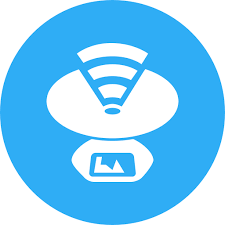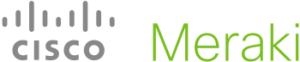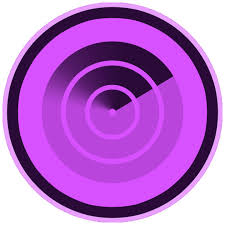Wi-Fi stumblers complete list | Windows Mac Linux Android
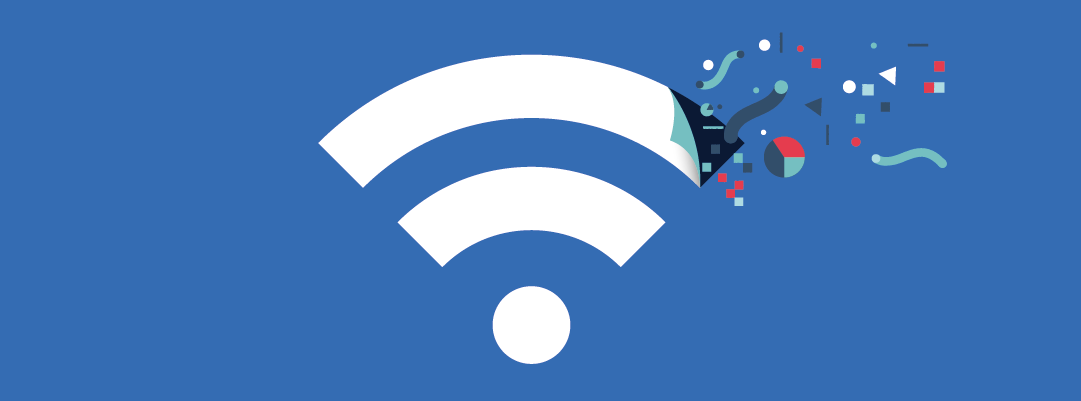
This is the most comprehensive list of 17 free and commercial Wi-Fi network stumblers for Windows, Mac, Linux, Android and iOS.
In this post, we will look at the 17 most popular Wi-Fi network stumblers for Windows, Mac, Linux, Android and iOS, which will help you to examine and survey your Wi-Fi network in order to better plan, troubleshoot and deploy it.
1. KISMET (free)
 Kismet is a detector, sniffer, and intrusion detection system for 802.11 WLANs. Kismet works by passively collecting packets and detecting standard named networks. Without sending any loggable packets, it detects the presence of both wireless APs and wireless clients, and to associate them with each other. Last update was released in 2013.
Kismet is a detector, sniffer, and intrusion detection system for 802.11 WLANs. Kismet works by passively collecting packets and detecting standard named networks. Without sending any loggable packets, it detects the presence of both wireless APs and wireless clients, and to associate them with each other. Last update was released in 2013.
2. VISTUMBLER (free)
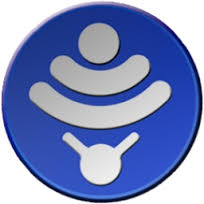 Vistumbler is a wireless network scanner written in AutoIT that runs only on Vista, Windows 7, and Windows 8. It shows network’s name, signal strength, kind of encryption, Mac Address, channel, manufacturer. It also graphs the traffic for each network. Last update was released in 2013.
Vistumbler is a wireless network scanner written in AutoIT that runs only on Vista, Windows 7, and Windows 8. It shows network’s name, signal strength, kind of encryption, Mac Address, channel, manufacturer. It also graphs the traffic for each network. Last update was released in 2013.
3. INSSIDER by MetaGeek
InSSIDer is a tool developed by MetaGeek to scan, visualize, and troubleshoot WLANs. It shows what the Wi‑Fi environment looks like, both physically and logically. It identifies signal overlap, channel conflicts, and configuration issues that are degrading the WLAN’s performance.
InSSIDer for Mac (via VMware Fusion, Parallels)
4. XIRRUS WI-FI INSPECTOR (free)
The Xirrus Wi-Fi Inspector is a free tool to characterize the integrity and performance of a Wi-Fi network. It detects Rogue APs and provides peak Wi-Fi network performance.
Xirrus Wi-Fi inspector for Windows
5. WIFI EXPLORER
WiFi Explorer is a WLANs scanner tool to identify channel conflicts, signal overlapping or configuration problems that may affect the connectivity and performance of a wireless network.
6. NETSURVEYOR PROFESSIONAL
NetSurveyor is an 802.11 network discovery tool that gathers information about nearby wireless access points in real time. It’s useful when installing, testing, and troubleshooting 802.11 adapters and wireless networks. It helps verifying the network is properly configured, trouble-shooting an existing network that is performing poorly, conducting wireless site surveys.
7. KISMAC (free)
KisMAC is a free, open source wireless stumbling and security tool for Mac OS X. This sniffer/scanner application reveals hidden, cloacked and closed SSIDs; shows logged in clients (with MAC Addresses, IP addresses and signal strengths); can draw area maps of network coverage, thanks to GPS support.
8. NETSPOT (free)
NetSpot is a free Mac native tool to conduct network site surveys. It works over any 802.11 network. It helps identify connectivity and wireless interference issues, find sources of excessive noise, resolve Wi-Fi configuration problems.
| “This is the most comprehensive list of network stumblers for Windows, Mac, Linux, Android and iOS” click to tweet |
9. ACRYLIC WIFI
 Acrylic WiFi is a WiFi scanner that gathers information from 802.11/a/b/g/n/ac networks. It shows: SSIDs/BSSIDs and connected users; signal quality charts for WiFi channels; network authentication and security details for WEP, WPA, WPA2 and Enterprise (802.1X) WLANs.
Acrylic WiFi is a WiFi scanner that gathers information from 802.11/a/b/g/n/ac networks. It shows: SSIDs/BSSIDs and connected users; signal quality charts for WiFi channels; network authentication and security details for WEP, WPA, WPA2 and Enterprise (802.1X) WLANs.
10. MERAKI WIFI STUMBLER
This is a simple tool to conduct site surveys or track down rogue APs. Results can be sent by e-mail. It shows bridged APs, but not their MAC info. Last update was released in 2010.
Meraki WiFi Stumbler for Android
11. ISTUMBLER
iStumbler provides information about nearby Wi-Fi networks, Bluetooth devices, Bonjour services and their Locations. It lists visible wireless networks with complete information, graphically indicates network type and encryption status, identifies signal and noise.
12. NETSTUMBLER (free)
![]() NetStumbler is a tool that detects WLANs using 802.11b, 802.11a and 802.11g. No updated version has been developed since 2005. NetStumbler helps detecting networks interference.
NetStumbler is a tool that detects WLANs using 802.11b, 802.11a and 802.11g. No updated version has been developed since 2005. NetStumbler helps detecting networks interference.
13. WIFI SCANNER
WiFi Scanner detects access points and clients in ad-hoc mode if the SSID is being broadcasted. Use it for wireless site surveys, wireless discovery, and to connect to WiFi networks. The tool reports signal strength in dBm and shows access point BSSID/MAC addresses. It scans 802.11 a/b/g/n/ac, both 2.4 GHz and 5 GHz bands.
14. WIRELESSNETVIEW (free)
WirelessNetView is a small utility that runs in the background, and monitor the activity of wireless networks around you. For each detected network, it displays the following information: SSID, Last Signal Quality, Average Signal Quality, Detection Counter, Authentication Algorithm, Cipher Algorithm, MAC Address, RSSI, Channel Frequency, Channel Number, and more.
15. WIRELESSMON
 WirelessMon is a software tool that allows users to monitor the status of wireless WiFi adapters and gather information about nearby wireless access points and hotspots. WirelessMon can log the information it collects into a file, while also providing comprehensive graphing of signal level and real time IP and 802.11 WiFi statistics.
WirelessMon is a software tool that allows users to monitor the status of wireless WiFi adapters and gather information about nearby wireless access points and hotspots. WirelessMon can log the information it collects into a file, while also providing comprehensive graphing of signal level and real time IP and 802.11 WiFi statistics.
16. IWSCANNER
iwScanner is a wireless scanner for Linux with an easy to use graphic interface. It gives information about detected wireless networks (AP, MAC, Channel, Encryption, etc) and indentifies signal strenght for every wireless network.
17. NETSNIFF (free)
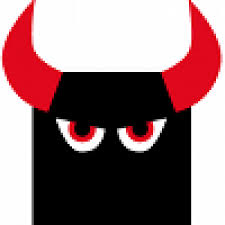 Netsniff-ng was initially created by Daniel Borkmann as a network sniffer with support of the Linux kernel packet-mmap interface for network packets. The toolkit currently consists of a network analyzer, packet capturer and replayer, a wire-rate traffic generator, an encrypted multiuser IP tunnel, a Berkeley Packet Filter compiler, networking statistic tools, an autonomous system trace route and more.
Netsniff-ng was initially created by Daniel Borkmann as a network sniffer with support of the Linux kernel packet-mmap interface for network packets. The toolkit currently consists of a network analyzer, packet capturer and replayer, a wire-rate traffic generator, an encrypted multiuser IP tunnel, a Berkeley Packet Filter compiler, networking statistic tools, an autonomous system trace route and more.
Unfortunately we didn’t find any stumbler for iOS. This is probably because in 2010 Apple removed several popular Wi-Fi stumblers from the App Store (WiFi-Where, WiFiForum and yFy Network Finder). Apple justify the removal of the apps because they used “a private framework to access wifi information”. This is described in Cult of Mac blog (read more).
Related articles:
https://www.classichotspot.com/blog/how-to-configure-radio-mode-channel-power-level-tanaza-dashboard/
https://www.classichotspot.com/blog/how-to-pick-right-channel-deploying-social-wifi/